What is Inbox Repair Tool (Scanpst.exe)?
Inbox Repair Tool or scanpst.exe is a free software developed by Microsoft. This utility pre-installed in Microsoft Outlook. With the help of this Microsoft free tool, a user can repair corrupt Outlook PST items like emails, Calendar, Journals, Contacts, Tasks, Notes etc. and can also repair some Outlook errors, which occurred most of the time. This blog will help you to fix your personal folder file issues efficiently using Inbox repair Tool. Go through the topics covered in blog:
In the Article
Location of SCANPST.EXE
The location of the Inbox Repair Tool could be different in different Microsoft Outlook versions. Here, you can find the location of scanpst.exe utility according to MS Outlook version are you using.It may vary according to Outlook version and Windows OS. Go through the below table, and open Scanpst.exe tool in your system respectively.
Microsoft Outlook 2016 / 2019
- Windows 32-bit: C:\Program Files\Microsoft Office\Office 16
- Windows 64-bit: C:\Program Files (x86)\Microsoft Office\Office 16
- MS Outlook 64-bit: C:\Program Files\Microsoft Office\Office 16
Microsoft Outlook 2013
- Windows 32-bit: C:\Program Files\Microsoft Office\Office 15
- Windows 64-bit: C:\Program Files (x86)\Microsoft Office\Office 15
- MS Outlook 64-bit: C:\Program Files\Microsoft Office\Office 15
Microsoft Outlook 2010
- Windows 32-bit: C:\Program Files\Microsoft Office\Office 14
- Windows 64-bit: C:\Program Files (x86)\Microsoft Office\Office 14
- MS Outlook 64-bit: C:\Program Files\Microsoft Office\Office 14
Microsoft Outlook 2007
- Windows 32-bit: C:\Program Files\Microsoft Office\Office 12
- Windows 64-bit: C:\Program Files (x86)\Microsoft Office\Office 12
- MS Outlook 64-bit: C:\Program Files\Microsoft Office\Office 12
Microsoft Outlook 2003
- Windows 32-bit: C:\Program Files\Common Files\System\MSMAPI\
\ - Windows 64-bit: C:\Program Files (x86)\Common Files\System\MSMAPI\
\
Microsoft Outlook 2002 / Windows XP
- C:\Program Files\Common Files\System\MAPI\
\scanpst.exe
Microsoft Outlook 2000
- C:\Program Files\Common Files\System\MAPI\
\NT\scanpst.exe
Microsoft Outlook 97 or 98
- C:\Program Files\Common Files\System\Windows Messaging\scanpst.exe
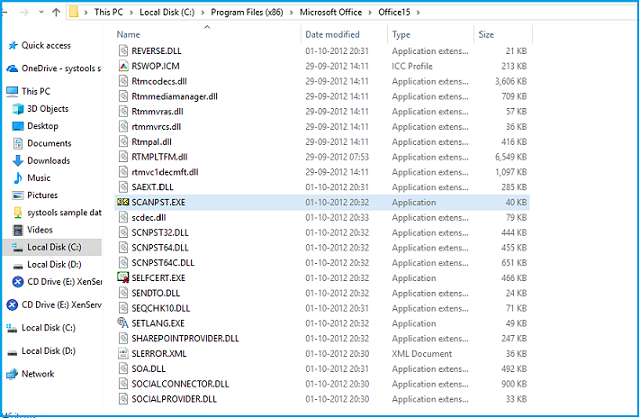
Need of Inbox Repair Tool or Scanpst.exe utility:
We need to run scanpst.exe utility whenever Outlook Data File gets corrupted due to the various reasons. Some of the common reasons are improper shut down of Outlook, Viruses attack on data file, Hard drive failure, etc. Due to these grounds, given error messages evoke on the screen "Cannot start Microsoft Outlook. Cannot open the Outlook window. The set of folders cannot be opened.", "Outlook error 0x800CCC0F", etc.
There are many Outlook error codes and error messages that appear in Outlook account, which appear as a result of corruption in PST data file. In such scenarios, you can repair corrupted PST file using Inbox repair Tool (scanPST.exe).
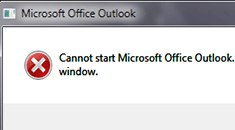
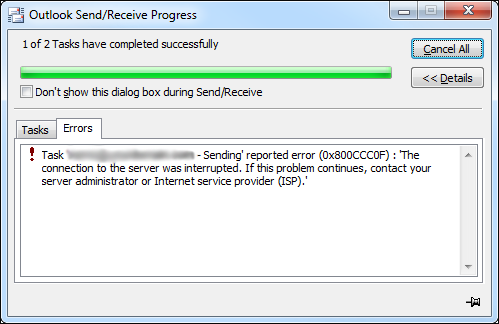
How to run Scanpst.exe utility?
To run scanpst.exe utility, simply you have to follow the given below steps: As pre-requisite, you need to close Microsoft Outlook. It is better you make a copy of your PST file. Even though Inbox Repair Tool makes a backup of original PST data file before it start repairing, it is good if you keep a extra backup.
Here, I am going to show you the working of SCANPST.EXE utility.
- First, close "Microsoft Outlook".
- Click on (C:) Drive >> Click on "Program Files" >> "Microsoft Office" >> "Office14" >> Go to "SCANPST". (in case of Outlook 2010)
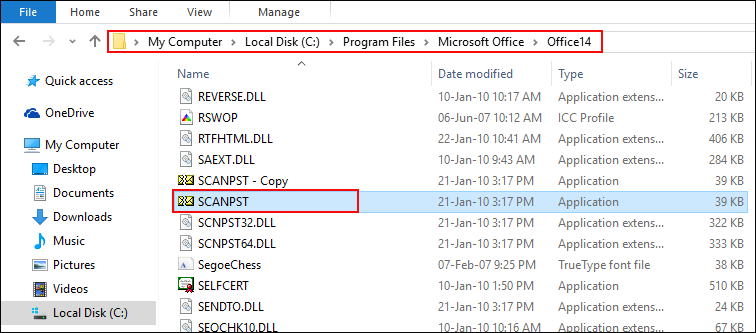
- Now Click on "SCANPST".
- A pop-up window will appear, click on "Browse" button to select the Outlook PST File and then hit on "Start" button.
Location to find Outlook PST File:C:\Users\admin\Documents\Outlook Files
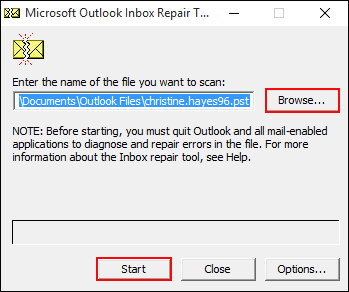
- After hitting on "Start" button, the tool will check the consistency of file.
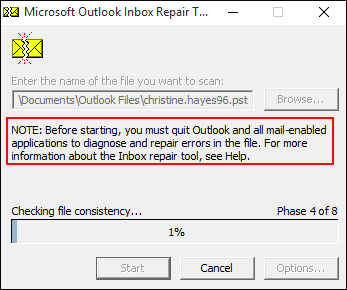
- A new window will appear, it will show location of PST file, number of folders found and total items found in this PST file. Do not forget to check the option: "Make backup of scanned file before repairing". After that, click on "Repair" button to repair the corrupt PST file.
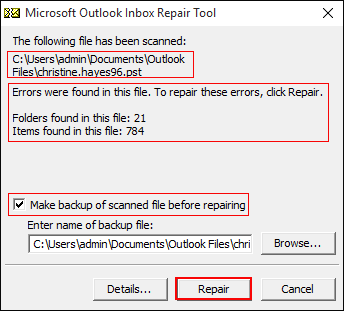
- After hitting on "Repair", the scanpst.exe utility will show a "Repair complete" message. Click on "OK" button.
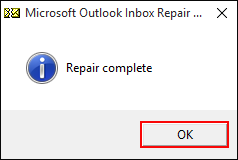
Note:
- Before performing SCANPST operation, make a backup of PST File. The backup file will be available in the same name of your original PST file with .bak extension.
- The above steps that I performed are for Microsoft Outlook 2010. But, you can apply similar steps for Outlook 2013, 2016, 2019 versions also. The steps to run Inbox Repair Tool is same.
- After performing the repair process ScanPSt.exe will replace the original PST file (your PST) with the repaired one. It will also create a .log file in the same location of that of your PST file, which contains transaction information (lod details) of the Inbox Repair tool during the repair process.
What if SCANPST.exe not find?
If you are unable to find SCANPST on its default location, then it might be possible that you have disabled this option: "Show hidden files and folders". So you have to make sure that, this option is enabled in your system.
To Check (Windows 10 OS):
- Click on "Ask me anything" >> type "Folder Options" >> Click on "File Explorer Options".
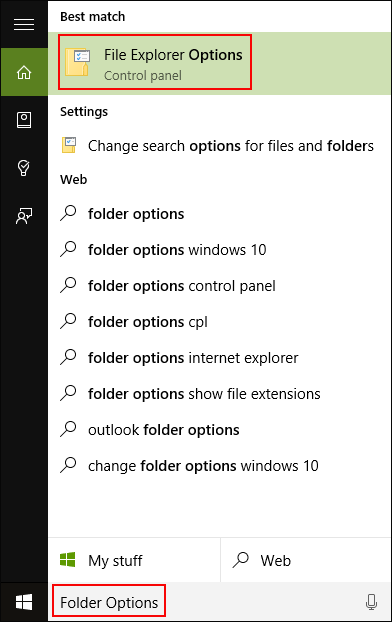
- A new window named as "File Explorer Options" will open. Go to "View" tab >> Under "Advance settings", enable the option "Show hidden files, folders, and drives" and click "OK".

What to do when scanpst.exe fails?
After performing the scanning process, if SCANPST.EXE is not responding well to repair corrupted PST file, then it could be possible that your Outlook Data file is highly corrupted. This utility repairs minor level corruption in PST files only. There is no any free utility available on the web, which can repair highly corrupted PST file. So, in such a scenario, you have to move on to any third party source which is capable to repair corrupted Outlook PST File.
