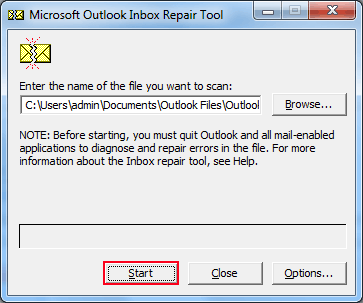Learn to Fix an Error - Cannot Start Microsoft Office Outlook
Outlook generally comes with some common issues, which are faced by the users. One such error is that “Cannot start Microsoft Office Outlook. Cannot open the Outlook Window” and Outlook stuck on processing while opening. These errors are generally faced in Outlook 2019, 2016, 2013 or 2010 editions. To overcome with the situation, there are some relevant solutions along with their common fixes, which are discussed below:
Microsoft Outlook Cannot Start - Solutions
There are some solutions with common fixes to resolve the Outlook issues, helping users resolve the problem, which are faced by the users. Select the most preferred solution from the list given below:
Best and Quick Solution to Fix Outlook Issues
Repair your Outlook PST file, is the best solution to resolve MS Outlook error messages. Instead of trying various manual solution to fix a Microsoft Outlook problem, even without recognizing the issue is tiresome and difficult. Try quick and easy solution to repair PST file in Outlook 2019, 2016, 2013, 2010, 2007, 2003, 2002, 2000 version. This suggested third-party automatic application Outlook PST File Repair Software allows users resolve Outlook account issues without any data loss. The software doesnot requires technically sound users to operate it.
Solution 1: Can't start Microsoft Office Outlook
1. Run Outlook in Safe Mode:
Many times the add-ins can conflict with MS Outlook, to remove this, simply restart Outlook in safe mode. By running Outlook in a safe mode, without add-ins loaded makes it easy for user to know if add-in is the problem.
Now follow the steps given below, to run the Outlook in safe mode:
- Select Start, then click on Run >> write outlook.exe /safe and select OK.
- Agree the default settings of Outlook from the Choose Profile dialog box and click Ok.
- Now enter your password and select Accept.
2. Disable add-ins:
The MS Outlook Add-ins installed by the user may effect the working of the account in the various ways. Some Add-ins may effect Microsoft Outlook performance, speed, efficiency etc. So removing or disabling such Add-ins can sometimes resolve this Outlook cannot start issues to an extent.
- Select the File menu from the taskbar, then click on Options and then select Add-ins.
- Now at the View and manage Office Add-ins, make sure that the Manage box displays COM Add-ins and select Go.
As a safeguard, when the COM Add-ins listing the current add-ins displays, then follow any of the steps given below:
- Manually, select the add-in, which is listed under Available Add-ins.
- Take a screenshot of the sheet and store it at desired location.
- Clear all the selected check boxes only after capturing the titles and then select OK.
- Select File >> Exit.
- Now restart the MS Outlook in your system.
Solution 2: Fix Cannot Start Microsoft Office Outlook
Make a New Profile in Outlook:
Sometimes, just a fresh start is the solution of a problem. Therefore, user can create a new MS Outlook profile by following the set of instructions stated below:
- Open the Control Panel in your system >> Mail >> Data files >> Add
- Select Data Files Tab in account settings then choose the new Outlook Profile and select the Set as Default.
Now, the user can import the entire original Outlook file in the newly created profile by simply following the importing process.
Solution 3: Outlook Couldn't Start Last Time
Reset Navigation Panel
Users can also reset the navigation pane as part of fixing the issue. By using the resetnavpane command, all customizations are removed thus resetting the navigation pane. This can be used to resolve your issue. If still the issue is not resolved, then you can comment below and an immediate response to your query shall be provided.
- Press & hold start key + R
- Type “outlook.exe /resetnavpane” and click OK.
Solution 4: Fix Issues Using ScanPST.exe
Microsoft Inbuilt Utility
Repair your PST file, if the above-mentioned solution does not work in your case then, user can try an alternate method, i.e. run the Inbox Repair Tool (scanpst.exe) to easily scan the entire Outlook .pst file and repairs ‘Cannot start Microsoft Office Outlook. Cannot open the Outlook Window' error message.